How to fix the error of not being able to access CH Play on Android phones
1 Clear data of Play Store
If you can't log in on your Android phone, try clearing the data of the Play Store by:
Step 1 : Go to Settings on your phone, select Applications .

Step 2 : You find and select the Google Play Store item . Then, proceed to press the Clear data button, then try to access CH Play again to check.

2 Uninstall Play Store updates and clear Google Play Services cache
The simpler way to fix the error of not being able to access CH Play on Android is to uninstall this application and clear the cache of Google Play Services. Proceed as follows:
Step 1 : Go to Settings on your phone, select Applications > select Google Play Store > select Uninstall update button.

Step 2 : To clear the cache of Google Play Services on your Android phone, go to Settings > select Applications > select Google Play Services > press the Clear Cache button. After that, you proceed to download CH Play again to your device to use!
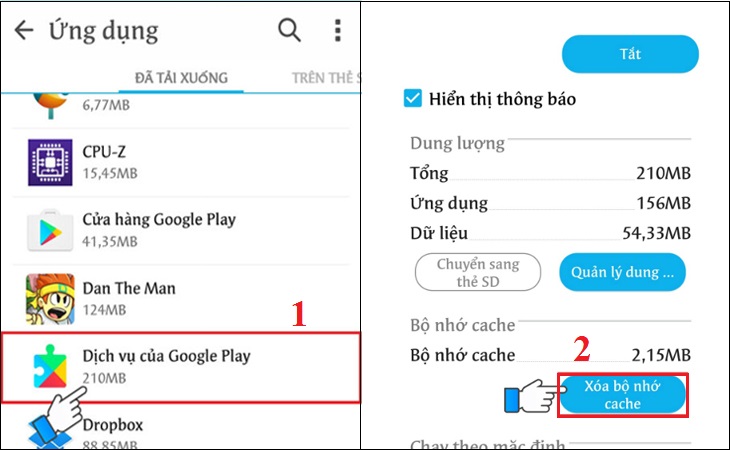
3 Delete the Google account on the device
You can also proceed to delete your Google account on your Android phone to fix the error of not being able to access CH Play by the following:
Step 1 : Go to Settings on your phone, select Accounts > select Google .
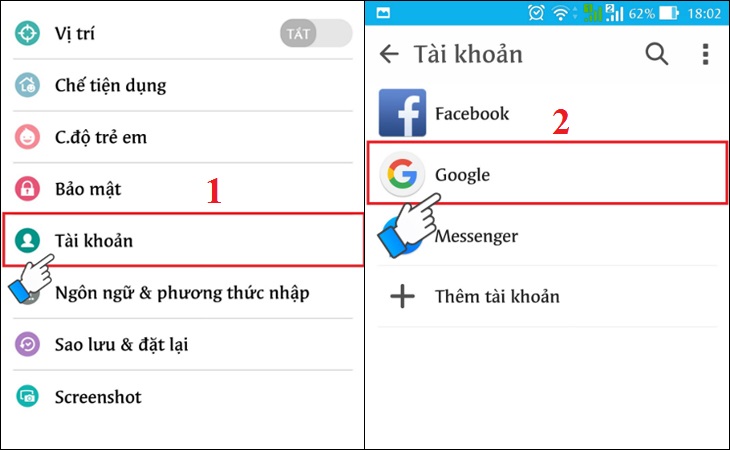
Step 2 : Click on the 3-dot icon on the top right of the interface, select Delete account . After deleting your account, try to go to CH Play to check and log in your Google account again before downloading apps for your phone.

4 Restore the phone to factory settings (reset)
If you don't do the steps above or haven't fixed the error, then try factory resetting your phone with these simple steps:
Step 1 : Go to Settings on your phone, select Backup & reset .

Step 2 : Select the item Reset to factory data > select Reset phone to start the device reset to factory settings.
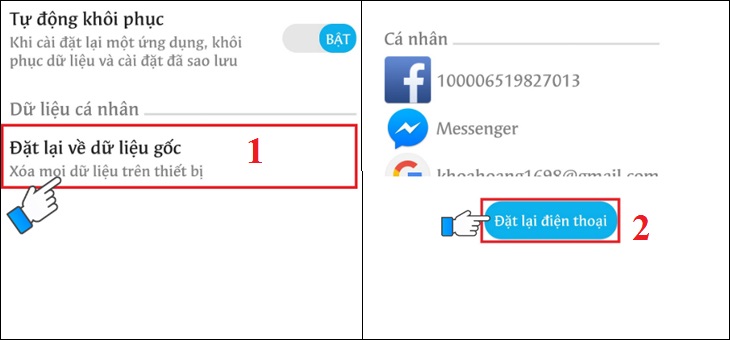
5 Check the date and time on the device
If there is a date and time error on Android phones, it is also the reason why you cannot access CH Play. So let's double check this issue as follows:
Step 1 : Go to Settings on your phone > select General management (or Additional settings ) depending on the Android line displayed.
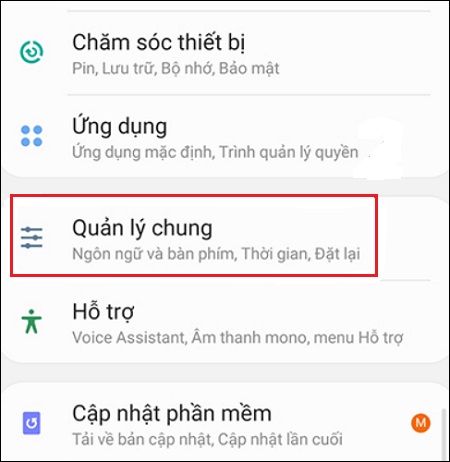
Step 2 : Select the Time item, you proceed to activate the Automatic Time item (or Use the date & time provided by the carrier ) depending on the phone's display. It is done!

Hope the above sharing has helped you to know how to fix the error of not being able to access CH Play on Android phones in detail and quickly!
The post https://meo.tips/using/how-to-fix-the-error-of-not-being-able-to-access-ch-play-on-android-phones/ appeared first on Meo.tips.
View more from Meo.tips:
After sauna, should I wear a mask? How many times a week should I steam my face?What flour should be used to make moon cakes to make them delicious and attractive?
The "super" trick to shorten the cooking time in half
How to cook and preserve rice so it won't go stale when left in the hot season
Cook fast, healthy and delicious with the microwave
The simple secret to deodorizing all kinds of meat
The secret to saving energy when cooking
The secret to choosing quality avocados
How to choose clean cooking oil and use safe oil
Unexpected uses of salt that few people know
How to limit leftovers?
Life experience you need to know before turning middle age
Tips to arrange a luxurious dining table at home
How to prevent mold in your home?
What is noise level? What is the maximum intensity that humans can hear in dB?
Find out the meaning of white, red and black Valentine's Day
7 reasons why facial skin is oily and how to take care of it properly
Should you store lotions, masks, toners, cosmetics in the refrigerator?
How to read a mercury thermometer and measuring location for the most accurate results
Revealing 8 good tips to "fire" for oily hair in the summer
Nhận xét
Đăng nhận xét